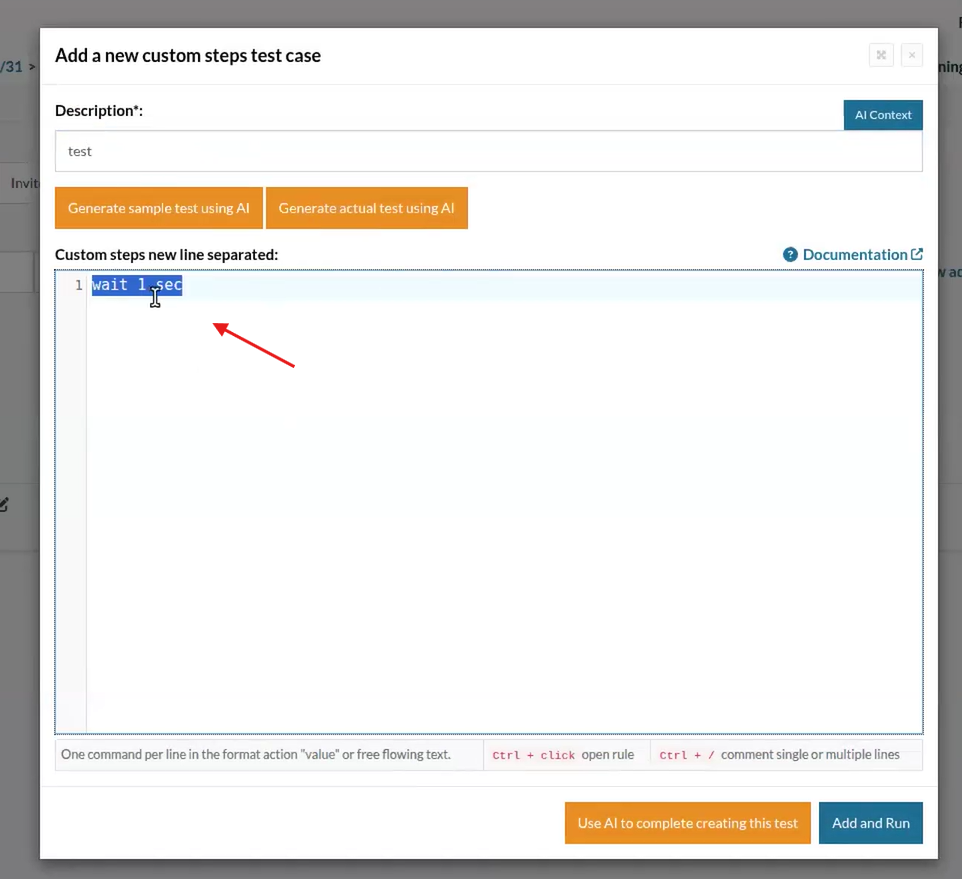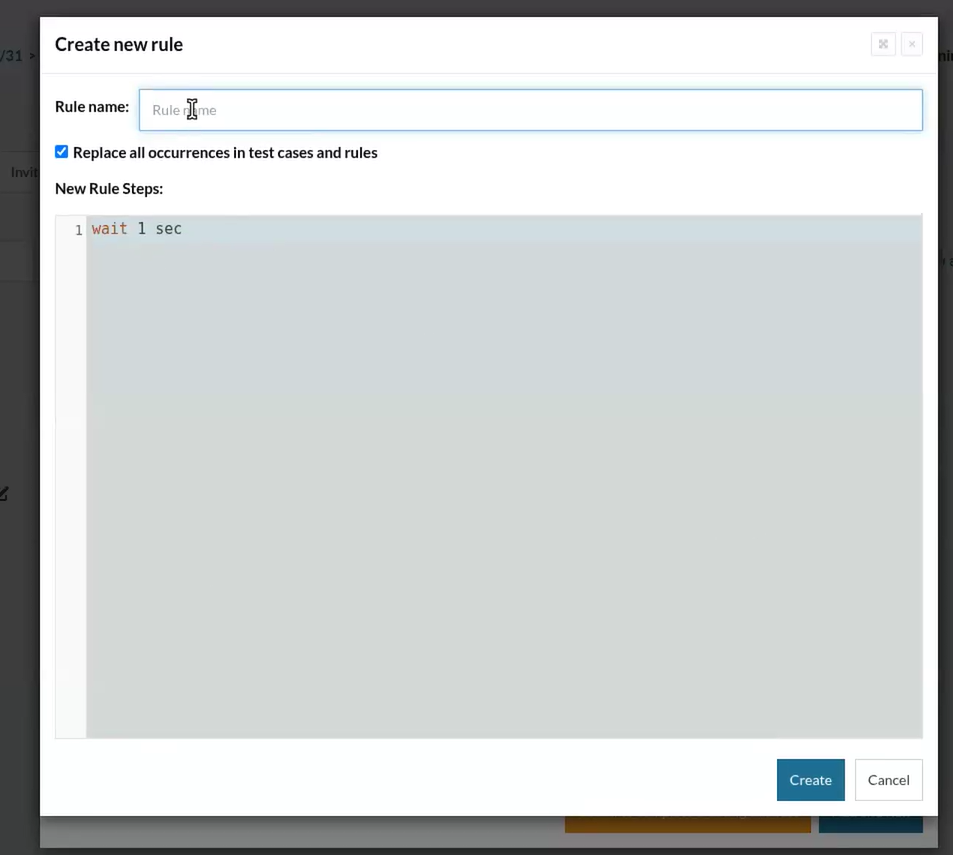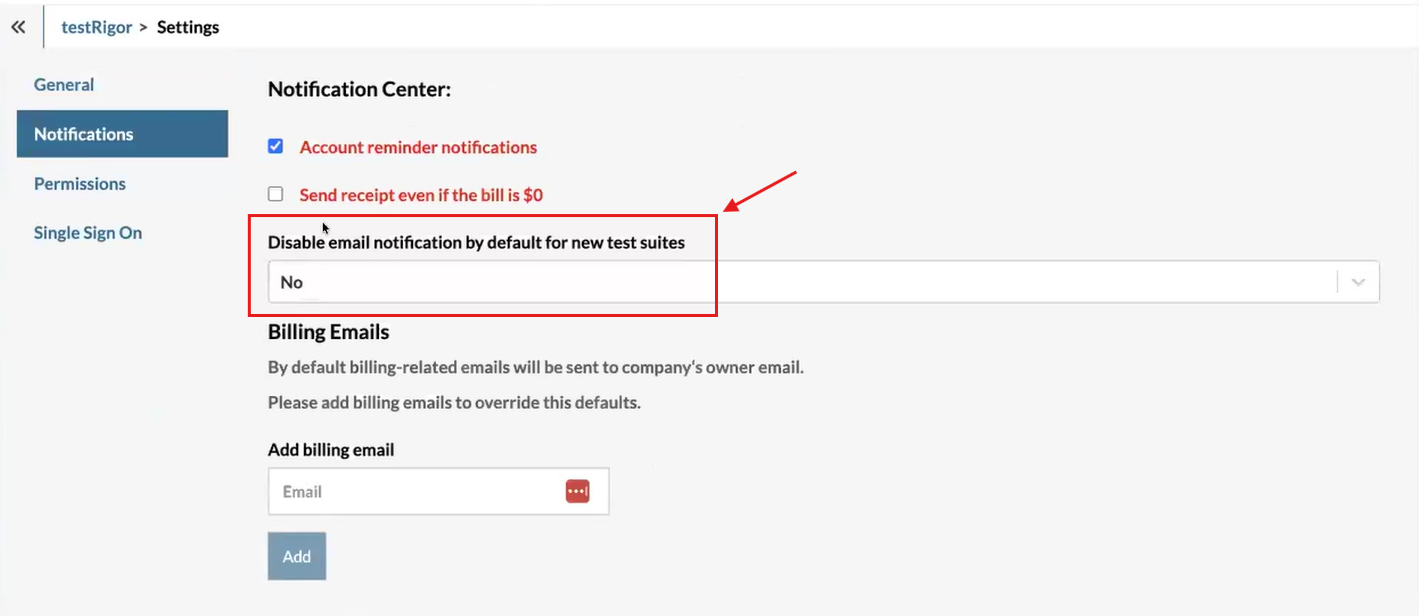Refactor Selected Steps into Reusable Rules Across Test Cases
testRigor now enables users to refactor selected lines of test steps into reusable rules directly from the editor. When a user selects any text and right-clicks, a custom context menu appears with the option “New Rule from Selection.”
Once chosen, the selected steps are displayed inside a non-editable StepsEditor for review. The original selection is immediately replaced by the newly created rule. If a specific checkbox option is enabled, testRigor automatically searches through all existing test cases and rules, replacing every occurrence of the selected steps with the new rule and prompting the user with a replacement popup for confirmation.
This feature simplifies test maintenance by allowing centralized updates to commonly repeated test steps, reducing redundancy and improving test suite manageability.
Caption: Select Text.
Caption: Right-click on it and check the new options.
Caption: New Rule Menu. If “Replace all occurrences…” is unselected, only this test case will be affected.
Caption: Test cases affected.
Disable Email Notifications by Default for New Test Suites
testRigor has introduced a new setting to disable email notifications by default when creating new test suites. This improvement allows organizations to control notification preferences centrally under Settings -> Notifications, within the company settings.
By default, the email notification checkbox is enabled and will automatically include the user’s email address. However, with this new feature, when a new test suite is created, the email notification option will be unchecked, preventing automatic email alerts until explicitly enabled. This reduces unnecessary notification noise and helps streamline communication for teams managing multiple test suites.
For users who wish to customize their notification settings, the email address and notification preferences remain fully configurable in the suite settings.
Caption: Disable Email settings.
Was this article helpful?
That’s Great!
Thank you for your feedback
Sorry! We couldn't be helpful
Thank you for your feedback
Feedback sent
We appreciate your effort and will try to fix the article